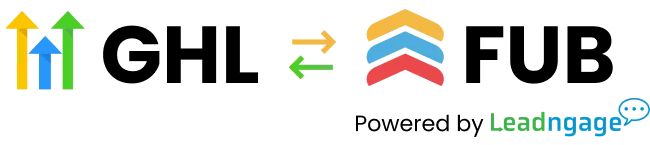Welcome To HLAPPS
1
Authorize Your Account
2
Fill Out Onboarding Form
Complete the onboarding form to connect your account setup and ensure a seamless start.
URGENT! You Must enter the same email address on this form as you have in your company settings or it will fail.
3
Add Embedded App
Complete the onboarding form to connect your account setup and ensure a seamless start.
Go to the Integrations Tab in Follow up boss, scroll down to Embedded Apps.
Look for HighLevel Logo, open and click Enable.
Open a contact record, scroll to bottom right side and drag it up to top
4
OPTIONAL- IMPORT SNAPSHOT
Import our Snapshot that will Trigger notes to FUB for Twilio message Errors.