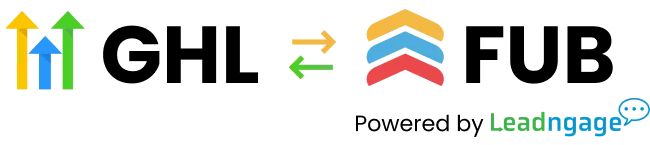We're Here To Help
Find answers, guides, and support for all your needs.
We're Here To Help
Find answers, guides, and support for all your needs.
Tag Triggers:
Tags supported from FUB to HighLevel
| Prefix | Use Case | Examples |
|---|---|---|
hlapps_ |
Add this prefix to any tag to push it into HighLevel. Useful when you want HighLevel workflows or automations to react to a specific tag. |
hlapps_newlead, hlapps_hot, hlapps_followup |
ai_on |
Apply this tag to push into HighLevel and create a workflow for the tag trigger to turn ON your AI assistant for that contact. | ai_on |
ai_off |
Apply this tag to push into HighLevel and create a workflow for the tag trigger to turn OFF your AI assistant for that contact. | ai_off |
Tags supported from HighLevel to FUB
| Prefix | Use Case | Examples |
|---|---|---|
fub_ |
Any tag in HighLevel that begins with this prefix will sync to Follow Up Boss. If removed in HighLevel, the tag will also be removed in Follow Up Boss automatically. |
fub_buyer, fub_seller, fub_hot, fub_credit_repair |
no_sync |
Any contact in HighLevel with this tag will not push to Follow Up Boss. Useful to block internal contacts, junk leads, or test contacts from syncing. |
no_sync |
leadngage_action_plan - Use this Tag to mass apply action plans in FUB. By adding this tag and setting up the automation in FUB, our system will drip the leadngage_action_plan_start tag back to FUB at a default rate of 100 per day to trigger your FUB automation [see video & automation template above Mass Apply Contacts to Action Plan (Database ReEngagement)] .
leadngage_transfer - For Automation plan users, You can transfer contacts in bulk from Follow Up Boss to Leadngage for bulk texting or adding to automations.
**Note that bulk transfers are marked as low priority and may take time to process depending on server traffic.
fb_ads_leadngage_add - For Automation plan users, use this tag in FUB to mass apply or via action plans to send contacts to your Facebook Ads Pixel
fb_ads_leadngage_remove - For Automation plan users, use this Tag to remove contacts from facebook custom audiences
review_request - For sending review requests to your clients. Sends automatic text.
voice_drop_leadngage - For Automation plan users , add this tag in FUB to trigger sending Voice Drops to a list of contacts on demand.
Additional supported voice drop tags in FUB: voice_drop_leadngage_1, voice_drop_leadngage_2, voice_drop_leadngage_3, voice_drop_leadngage_4, voice_drop_leadngage_5
Make sure to customize each workflow with your voicemail
Default settings for voice drops is daily from 9 am - 7:30 pm of your Leadngage account time zone
Commands for Delayed SMS
[15min] 15 minute delay for SMS
[1hr] 1 hr delay for SMS
[2hr] 2 hour delay for SMS
If delay falls outside of business hours, the text will send the next business day at 9 am.
Perfect for the first marketing SMS in an Action Plan, set a delay to make it more realistic.
Time Commands for Action Plans
Add one of the following commands to your SMS Action Plans in place of the [SMS] command.
[11am]
[1pm]
[3pm]
[5pm]
[7pm]
Add a note with [delete] to stop a delayed message that has not yet sent or use the FUB Leadngage Embedded App "Delete sms in queue" drop down option in the sidebar.
FUB App: Message Codes
FB: Facebook instant response
IG: Instagram instant response
SMS: Instant SMS
Use the codes Above when sending replies in the FUB App. Create a note and start it will one of the following codes based on the channel the lead messaged you from and it will convert to a message.
STOP Commands for SMS
[delete]: Cancels a scheduled message that hasn’t been sent yet. Alternatively, you can use the “delete SMS in queue” option in the Leadngage Embedded App sidebar.
Use Cases:
1. It’s 10 am and you talked to a lead, but you have an 11 am message set to send that you need to cancel.
2. You set a text to send in 30 days but talked to the lead before then and need to cancel the text.
[DND]: Stops all future SMS messages from being sent. Note that texts will still show in Follow Up Boss (FUB) and count towards your message credits, but won’t be processed.
Use Cases:
1. A lead opts out of texts. To stay compliant, use the [DND] command to stop future marketing texts from reaching them.
2. You don’t want a lead to receive marketing texts from your Leadngage number. Set up automations to apply [DND] for specific new stages or tags.
hlapps_ << add this to the beginning of any tag to transfer the tag to GHL. , add any tag starting with hlapps_ in FUB to trigger workflows etc to a list of contacts on demand.
Examples:
hlapps_workflow_1, hlapps_buyer, hlapps_john, hlapps_renter, hlapps_low_credit, etc
hlapps_transfer - transfer contacts in bulk from Follow Up Boss to GHL.
fub_<< add this to the beginning of any tag to transfer the tag to fub. , add any tag starting with fub_ in GHL to update a contact, Trigger a automation etc. When the tag is removed in GHL it gets removed in Fub.
Examples:
fub_buyer, fub_seller , fub_lead. etc etc
fub_transfer - transfer contacts in bulk from GHL to Fub.
Commands
Follow Up Boss & Leadngage Command Codes
These brackets must be used EXACTLY as you see them
Command Codes
[now] For SMS 9:00AM-7:30PM
[9am] For SMS 9AM-11AM
[11am] For SMS around 11AM-1PM
[1pm] For SMS around 1PM-3PM
[3pm] For SMS around 3PM-5PM
[5pm] For SMS around 5PM-7PM
[7pm] For SMS around 7PM-7:30PM
*Saturday and Sunday action plan/delayed messages will send between 11:30 am - 5 pm of your time zone, if it falls after that window then it will send the next day.
Time Delays for Instant & Action Plan SMS
[15min] 15 minute delay for SMS
[1hr] 1 hr delay for SMS
[2hr] 2 hour delay for SMS
*If delay falls outside of business hours, the text will send the next business day at 9 am.
Stop Commands for SMS
[delete] Stops a delayed message that has not been sent OR use the FUB Leadngage Embedded App delete drop down option in the sidebar "delete SMS in queue".
[DND] Stops ALL future SMS messages from sending through the back end. If sent, your texts will still show in FUB & count towards your message credits, but will not process in the back end.
Commands for Delayed SMS
[15min] 15 minute delay for SMS
[1hr] 1 hr delay for SMS
[2hr] 2 hour delay for SMS
If delay falls outside of business hours, the text will send the next business day at 9 am.
Perfect for the first marketing SMS in an Action Plan, set a delay to make it more realistic.
Time Commands for Action Plans
Add one of the following commands to your SMS Action Plans in place of the [SMS] command.
[11am]
[1pm]
[3pm]
[5pm]
[7pm]
Add a note with [delete] to stop a delayed message that has not yet sent or use the FUB Leadngage Embedded App "Delete sms in queue" drop down option in the sidebar.
FUB App: Message Codes
FB: Facebook instant response
IG: Instagram instant response
SMS: Instant SMS
Use the codes Above when sending replies in the FUB App. Create a note and start it will one of the following codes based on the channel the lead messaged you from and it will convert to a message.
STOP Commands for SMS
[delete]: Cancels a scheduled message that hasn’t been sent yet. Alternatively, you can use the “delete SMS in queue” option in the Leadngage Embedded App sidebar.
Use Cases:
1. It’s 10 am and you talked to a lead, but you have an 11 am message set to send that you need to cancel.
2. You set a text to send in 30 days but talked to the lead before then and need to cancel the text.
[DND]: Stops all future SMS messages from being sent. Note that texts will still show in Follow Up Boss (FUB) and count towards your message credits, but won’t be processed.
Use Cases:
1. A lead opts out of texts. To stay compliant, use the [DND] command to stop future marketing texts from reaching them.
2. You don’t want a lead to receive marketing texts from your Leadngage number. Set up automations to apply [DND] for specific new stages or tags.
Text For Info
Text For Info Code List [These exact code numbers and words will trigger adding the code as a tag to your lead when the exact code is received by SMS to your Leadngage Twilio #]
Canva Templates & Other Resources
Automation & Action Plan [Recreate and Edit for Each Code in Use, make sure to include a step to remove the tag as shown in example action plan]
Video Tutorial and Q&A [COMING SOON]
Set Up Codes:
Choose codes from the list provided in the link below. Make sure the code is entered exactly as shown (case-sensitive). When a lead sends the code, it triggers a tag matching the code’s label.
View the available codes here.Create Automations:
Build an automation AND action plan for each code. Ensure the tag label exactly matches the code.
Use this example template automation & action plan to get started.Canva Templates & Other Resources:
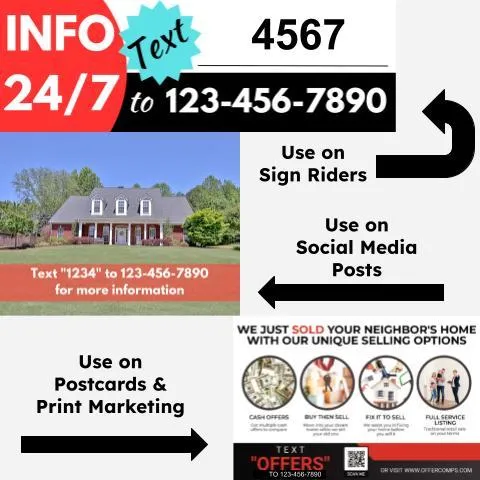
TCPA Compliance
TCPA Checklist
Do Not Contact Registry: Never text or call anyone on the National DNC Registry.
Quiet Hours: Avoid texting or calling contacts before 8 am or after 9 pm, local time.
Consent Requirements: Conversational messages require implied consent, informational messages require express consent, and sales/promotional/offer messages require express written consent.
Opt-Out Options: Always provide an opt-out option, such as "STOP".
Do Not Contact List: Maintain a "Do Not Contact" list for all business contacts.
Telemarketing Calls: Disconnect any unanswered telemarketing call after at least 15 seconds or four rings.
Things to Avoid
Do not text or call contacts from purchased lists.
Do not contact anyone who hasn't opted in.
How We Assist with TCPA Guidelines
Opt Out Language: First automated texts must include an opt-out option (e.g., “STOP”). If missed, the system adds “If you’d rather not be texted, just reply stop.” automatically.
Quiet Hours: We only send your action plan messages 9 am to 7:30 pm week days, and 11:30 am to 5 pm weekends, we skip major US holidays and send the next day.
Verification: Each number texted through Leadngage is verified with Twilio for a $0.005 fee. Non-textable numbers (e.g., landlines) prevent SMS costs.
More TCPA Resources
TCPA Rules from FCC https://www.fcc.gov/sites/default/files/tcpa-rules.pdf
TCPA World https://tcpaworld.com/
Make sure your lead sources include express written consent for SMS. Opt-In model below from TCPA World showing the 9 part test for express written consent.
Disclaimer: Please note that this is for informational purposes only. It’s not meant to substitute for advice from qualified legal counsel. Please seek counsel prior to calling or texting your contacts. Generally, it's suggested that you always have express written consent to contact any leads. The guidelines are found here 47 CFR § 64.1200.
Additional Tips*
Emojis: You can copy emojis from other sources into notes or the FUB Embedded App. The Action Plan builder also supports emojis in notes.
Merge Fields: Merge fields only work in Action Plan notes. They do not work in manual notes or in the FUB Embedded App.
Facebook & Instagram Messaging: Messages can only be sent if the lead has recently contacted you (usually within 14 days of their last message).
Action Plans:
FUB automatically adds Action Plan notes at 5 AM.
Replies and scheduled messages convert to texts and are sent at 9 AM, unless you choose the [now] option in the action plan.
We recommend using [now] only for the first SMS when the action plan is assigned; otherwise, texts will go out at 5 AM.
Note: You can set your timezone in Leadngage.
Picture Notifications: You won’t be notified of pictures received in Follow Up Boss (the message will appear blank if no words are sent). However, you can send and receive pictures in the Leadngage Conversations Inbox or the Lead Connector App.
FAQ
Does Leadngage work with Follow Up Boss?
Yes, we offer an embedded app within the Follow Up Boss sidebar for easy access to many our features as well as the enabled drip texting within action plans! Most of our features run through FUB notes and then SMS gets converted to show as marketing text messages in FUB.
Not using Follow Up Boss? No problem, we suggest the Platform plan for access to additional features however you can still use the Messaging Plan for some of the functions.
Why do I need a Twilio account?
Twilio is the provider for your local phone number and all phone communication between systems. Once we have you set up and you share your Twilio account with us, you will only need to occasionally access Twilio to keep your card on file updated and if you want to monitor usage logs. Our team will handle the Twilio A2P 10DLC registration for you and assist with any support requests with Twilio.
See Leadngage's detailed FAQ page on Twilio Fees & Overage Charges.
Is there an extra cost per user?
There is one subscription fee for Leadngage for each master Follow Up Boss account. Your Leadngage account covers all users within your Follow Up Boss account, whether it's one or fifty users. Once enabled for one user, all users have access to the Leadngage widget and drip texting in action plan ability in FUB. You will pay additional for going over your usage limits if your team is very active in messaging. We have additional plans with higher limits or you can pay for overages as you go (see more under Twilio FAQs).
We recommend only the team owner and admin/operations manager have access to the Leadngage Platform and optional mobile app as all leads, billing, and communication can be viewed.
How does drip texting work?
Leadngage works within Follow Up Boss by adding an additional code to a note within action plans.
For example, the command code and message
[SMS] Hi %contact_first_name% This is %agent_first_name% with %company_name%. I was just notified you registered on our website and I would love to help! Are you currently in the market or just browsing? If you'd rather not be texted, reply stop.
would send a text through your Leadngage number pulling in the merge field data with the [SMS] removed. New texts on days 2 and beyond in the action plan with code [SMS] will send around 9 am
Leadngage also offers timed drip texts through action plans with commands that include 15 minute, 1 hour, and 2 hour delays and texts sent around 9 am, 11 am, 1 pm, 3 pm, 5 pm, and 7 pm.
Follow Up Boss action plans drops the note onto the lead at 5 PM of your local time and sends to our system. Leadngage then sends action plan texts with bracket commands (i.e. [SMS]) between 9 am - 8 pm of your local time zone Monday through Friday, and 11:30 am to 5 pm on Saturday and Sunday. Texts scheduled for after those times on any given day will be send the following day at 9 am. We also hold action plan texts on the following holidays Easter, Thanksgiving, Christmas Eve, Christmas, New Year's Eve, and New Year's Day and will deliver the text the day after the holiday.
Any manual texts you send yourself without a delay (not through the action plan) or in action plans without brackets (i.e. SMS) will send instantly without regard to the holiday or time of day.
Leadngage currently allows one action plan text per day per lead. We also suggest spacing at least one day between most texts, if there is an action plan text held from the evening or day before the 2nd text in line will be skipped.
How many social media accounts can I connect?
Social Messages to FUB
At this time Leadngage can connect to one Facebook Page and the primary business Instagram page that is connected to the Facebook page as well as one Google Business Profile. We are working on increasing that limit for message connections. These messages will be pushed into your Follow Up Boss profile and default to the account owner. You can also reply to the messages in FUB through our Leadngage widget or the mobile shortcuts in notes. You can use the tags we send to set automations if you'd like to automatically assign these message leads to another user. At this time we do not support messages to FUB from personal social media profiles.
Social Planner (Add-On for Messaging & Automation, Included with Platform)
You can connect multiple profiles, pages, groups for each source. Send posts immediately to multiple places or schedule for the future.
Supported Profiles: Facebook groups* you're an admin in (posts using your selected personal profile), Facebook Business Page & Reels. Google My Business (limited to GMBs with 10 locations or less). Linked-In Pages and Profiles. Instagram Professional Accounts including Posts, Stories, and Reels. X (formerly Twitter). TikTok personal profiles (business accounts coming soon). Both Instagram and Facebook also allow you to add the initial follow up comment which is great for initiating engagement.
*Facebook groups connection is scheduled to end in April 2024 as Facebook will no longer allow the connection through their API.
Is there a limit to how many sites I can place the web chat widgets on?
There is no limit to the number of sites you can place either the Standard Chat Widget (included in all accounts) or the Engagement Widget (Add-on) on. The Engagement Widget is limited to 5 custom pop-up welcome messages, which we can customize by url.
Does Leadngage reply to the lead responses for me?
No. We want you to be in control of the conversation. You can set up your own action plans, use our templates as a guide, or use Kee Technology Solutions for your initial automation and action plan set up. After that, you are in control of monitoring replies and choosing your responses.
Have an issue? Report bugs, ask questions, and more
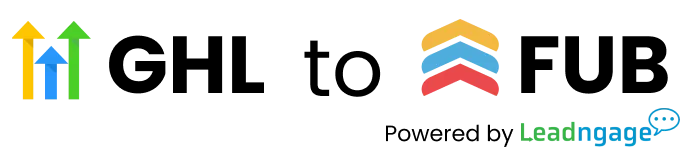
CUSTOMER CARE
LEGAL
TAKE ACTION
Copyright 2025. HLAPPS-Powered by Leadngage. All Rights Reserved.